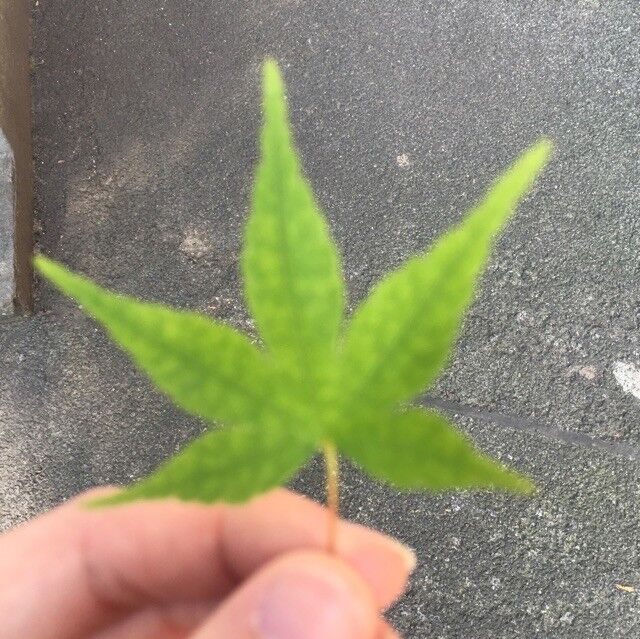项目效果
效果预览
涉及特性
Canvas:
- 模板骨架
- 基本属性
getContext()strokeStylefillStylefillRectlineCaplineJoin
- 路径绘制
beginPath()lineTo()moveTo()
鼠标事件处理:
mousemovemousedownmouseupmouseout
过程指南
- 获取 HTML 中的
<canvas> 元素,并设定宽度和高度
.getContext('2d') 获取上下文,下面以 ctx 表示- 设定 ctx 基本属性
- 绘画效果
- 设定一个用于标记绘画状态的变量
- 鼠标事件监听,不同类型的事件将标记变量设为不同值
- 编写发生绘制时触发的函数,设定绘制路径起点、终点
- 线条彩虹渐变效果(运用 hsl 的
h 值的变化,累加)
- 线条粗细渐变效果(设定一个范围,当超出这个范围时,线条粗细进行逆向改变
Canvas相关知识
Canvas_API
彩虹画笔绘画板简单介绍
一、 模板骨架
1
2
3
4
5
6
7
8
9
10
11
12
13
14
15
16
17
18
19
| <!DOCTYPE html>
<html lang="en">
<head>
<meta charset="UTF-8">
<title>HTML5 Canvas 实现彩虹画笔绘画板</title>
<style type="text/css">
canvas {
border: 1px solid black;
}
</style>
</head>
<body>
<canvas id="canvas" width="150" height="150"></canvas>
< script></ script>
</body>
</html>
|
1
| <canvas id="canvas" width="150" height="150"></canvas>
|
canvas 看起来和 img 元素很相像,唯一的不同就是它并没有 src 和alt 属性。实际上,canvas 标签只有两个属性——width和height。这些都是可选的,并且同样利用 DOM properties 来设置。当没有设置宽度和高度的时候,canvas会初始化宽度为300像素和高度为150像素。该元素可以使用CSS来定义大小,但在绘制时图像会伸缩以适应它的框架尺寸:如果CSS的尺寸与初始画布的比例不一致,它会出现扭曲。
- 渲染上下文(The rendering context)
1
2
| var canvas = document.getElementById('canvas');
var ctx = canvas.getContext('2d');
|
canvas元素创造了一个固定大小的画布,它公开了一个或多个渲染上下文,其可以用来绘制和处理要展示的内容。
canvas起初是空白的。为了展示,首先脚本需要找到渲染上下文,然后在它的上面绘制。canvas元素有一个叫做 getContext() 的方法,这个方法是用来获得渲染上下文和它的绘画功能。getContext()只有一个参数,上下文的格式。对于2D图像而言,基本教程,你可以使用CanvasRenderingContext2D
项目源码分析
源码
1
2
3
4
5
6
7
8
9
10
11
12
13
14
15
16
17
18
19
20
21
22
23
24
25
26
27
28
29
30
31
32
33
34
35
36
37
38
39
40
41
42
43
44
45
46
47
48
49
50
51
52
53
54
55
56
57
58
59
60
61
62
63
64
65
66
67
68
69
70
71
72
73
74
75
76
| <!DOCTYPE html>
<html lang="en">
<head>
<meta charset="UTF-8">
<title>实现彩虹画笔绘画板😊</title>
<style>
* {
margin: 0;
padding: 0;
}
canvas {
border: 1px solid black;
}
</style>
</head>
<body>
<canvas id="canvas" width="1200" height="800"></canvas>
< script type="text/javascript">
// 获取canvas节点
let canvas = document.querySelector('#canvas');
let ctx = canvas.getContext("2d");
let colorDeg = 0;
let lineWidth = 50;
let direction = true;
// hsl 色相(0 - 360) 饱和度 明度
ctx.strokeStyle = `hsl(${colorDeg}, 90%, 50%)`;
ctx.lineWidth = `${lineWidth}`;
ctx.lineCap = 'round';
ctx.lineJoin = 'round';
let drawing = false;
let [x, y] = [0, 0]
function draw(e) {
if (!drawing) return;
ctx.beginPath();
// 控制笔触大小
colorDeg = colorDeg < 360 ? colorDeg + 1 : 0;
if (lineWidth > 50 || lineWidth < 10) {
direction = !direction
}
direction ? lineWidth++ : lineWidth--;
ctx.lineWidth = `${lineWidth}`;
// 彩虹效
ctx.strokeStyle = `hsl(${colorDeg}, 90%, 50%)`;
// 控制绘制路径
ctx.moveTo(x, y);
console.log(x, y);
ctx.lineTo(e.offsetX, e.offsetY);
[x, y] = [e.offsetX, e.offsetY];
ctx.stroke();
}
canvas.addEventListener("mousedown", (e) => {
drawing = true;
// 括号,方括号,正则开头的斜杠,加号,减号,反引号 作为行首的时候必须要加分号
[x, y] = [e.offsetX, e.offsetY]
});
canvas.addEventListener('mousemove', draw)
canvas.addEventListener('mouseup', () => {
drawing = false
});
canvas.addEventListener('mouseleave', () => {
drawing = false
})
</ script>
</body>
</html>
|
源码分析
Canvas
属性
lineCap:笔触的形状,有 round | butt | square 圆、平、方三种。lineJoin:线条相交的样式,有 round | bevel | miter 圆交、斜交、斜接三种。lineWidth:线条的宽度strokeStyle:线条描边的颜色fillStyle:填充的颜色
方法
beginPath():新建一条路径stroke():绘制轮廓moveTo():(此次)绘制操作的起点lineTo():路径的终点
彩虹渐变颜色——HSL
在这个挑战中,涉及到改变线条的颜色,如何实现彩虹的渐变效果?我们需要利用 HSL 色彩模式,首先可以去这个网站 http://mothereffinghsl.com 感受一下 HSL 不同色彩值对应的效果。
- H(hue) 代表色调,取值为 0~360,专业术语叫色相
- S 是饱和度,可以理解为掺杂进去的灰度值,取值为 0~1
- L 则是亮度,取值也是 0~1,或者百分比。
这之中 H 值从 0 到 360 的变化代表了色相的角度的值域变化,利用这一点就可以实现绘制时线条颜色的渐变了,只需要在它的值超过 360 时恢复到 0 重新累加即可。
1
2
3
4
| let colorDeg = 0;
ctx.strokeStyle = `hsl(${ colorDeg }, 90%, 50%)`;
colorDeg = colorDeg < 360 ? colorDeg + 1 : 0;
|
除此之外,如果想实现黑白水墨的颜色,可以将颜色设置为黑色,通过透明度的改变来实现深浅不一的颜色。
控制笔触大小
1
2
3
4
5
6
|
if (lineWidth > 50 || lineWidth < 10) {
direction = !direction
}
direction ? lineWidth++ : lineWidth--;
ctx.lineWidth = `${lineWidth}`;
|
上面的代码中,根据线条的宽度的变化来控制direction的值,根据direction的值来控制线宽是增加还是减少。
控制线条路径
1
2
3
4
5
6
7
|
ctx.beginPath();
ctx.moveTo(x, y);
console.log(x, y);
ctx.lineTo(e.offsetX, e.offsetY);
[x, y] = [e.offsetX, e.offsetY];
ctx.stroke();
|
事件监听代码逻辑分析
1
2
3
4
5
6
7
8
9
10
11
12
13
| canvas.addEventListener('mousedown', (e) => {
drawing = true;
[x, y] = [e.offsetX, e.offsetY]
});
canvas.addEventListener('mousemove', draw);
canvas.addEventListener('mouseup', () => drawing = false);
canvas.addEventListener('mouseout', () => drawing = false);
|